How to build a MVP iOS app
Building an app is never a simple process – but there are steps you can take to make your app’s development as smooth as possible. In a follow up to our Which is the better platform for a MVP? blog, we’re going to go step-by-step through the development of a MVP iOS app – from ideation, through development and testing, and onto publishing, launch, and post-launch development.
If you’d like a refresher on MVP development, check out our blog post on Clutch.
But first…
We need to reiterate why we’re specifically going over iOS MVP app development, and not Android. While there’s a lot of reasons as to why iOS is the ideal platform for a MVP, there’s one aspect that we will be covering in detail throughout this blog – user engagement:
- iOS users engage apps for nearly twice as long as their Android counterparts
- iOS apps have a higher retention rate than Android apps
- iOS users download more purchasable apps than Android users and spend more money on in-app purchases:
- Gaming app average revenue per user: $1.99 (iOS) versus $1.56 (Android)
- Shopping app average revenue per user: $19.64 (iOS) versus $11.49 (Android)
- Travel app average revenue per user: $32.29 (iOS) versus $20.47 (Android)
It’s stats like these that make up a market better suited for a MVP – not to mention the faster development and testing time for iOS apps, which compliments (as well as keeps up with) the already quick development cycle that makes a MVP a MVP.
The steps to (quick) iOS development
It’s important to note that there is no shortcut to development – if you want to make a good app, at least. The trick to achieving the speed of development that an MVP is known for is to build an app that works with as little features as possible.
To a service-minded company or appreneur, this can sound counter-productive, or even go against mission statements that boil down to “providing the best service possible.”
But a MVPs end goal isn’t to remain as a minimum viable product – once a MVP has had a successful launch on the App Store, the development cycle continues in the form of updating the code base of your app to include more features.
The efficiency of a MVP comes from those aforementioned iOS user metrics; user engagement, in the form of constructive criticism and requests, will serve as your market research and your app’s beta test. This is one of the deciding factors in the lower cost of developing a MVP app – that, and the shorter amount of time actually spent in development and testing.
Let’s look a little deeper into things.
Step 1: MVP ideation
All apps should stick to features sets that help solve their pain point – but a MVP, by definition, must so. A simple way to make sure your app is only utilizing features that play a role in solving your pain point is to write a list of everything you want your app to do.
Then, take your idea and start trimming the fat – let’s take a look at an example:
Let’s pretend that it’s a few years back, and we’re currently in the process of ideation for Brew Trader. Brew Trader is an app that connects craft beer enthusiasts by providing them with a platform that serves as a medium through which to trade craft brews with others in their area.
So, we write out a list of everything we want it to do:
- A map that shows the locations of bottles up for trade, and is updated continuously so users can see the latest offers, as well as the ability to move the locations of trade beacons
- A user profile that contains information the user wishes to share, as well as the user’s entire collection of craft brews
- A messenger so users can DM each other
- A trade history so users can find other users based on past interactions
- A bar-code scanner to populate information about bottles available for trade
Then, we edit that list down to what Brew Trader needs in order to function properly:
- A user profile that shows their bottles available for trade
- A messenger so users can DM each other (while a significant feature set, this is necessary, so users are able to communicate meet-up times and locations)
A map that shows the locations of bottles up for trade, and is updated every 10 minutes so users can see up-to-date offers
All in all, that boils down to three different screens, which are built out in the next step.
Step 2: MVP UI/UX
Let’s take those three feature sets and break them down into the visual elements that will make up Brew Trader’s UI. First of all, just like 99% of iOS apps, we’re going to need a bottom menu navigation bar.
This is utilized in UI design so a user can quickly switch between the screens that contain the feature sets listed above. This bar will contain three icons, which will each signify one of the three screens – those being the map screen, the user profile screen, and the messenger.
The next thing to do is layout your different screens.
The map will be hooked up to a mapping API, such as Google Maps. Google Maps is free, as long as your app is free. If you’re looking for other options, check out our blog about how much it costs to implement a GPS & mapping API.
The next element of the map screen to design would be the trade beacons, as well as the sub view that would pop up when selecting a beacon – this sub view would present the name of the bottle up for trade, as well as the user whom it belongs to.
The next screen to design is the user profile section. For a MVP, this should be done in the simplest way possible – a section to add a thumbnail profile photo, and fields to add and view bottles that are up for trade.
The final screen, the messenger, can utilize a messaging API – many of these can be tweaked to match your app’s branding and color schemes.
That’s all you need to design if your making a MVP. Next in line is…
Step 3: Coding a MVP
iOS apps are built using Swift, which uses the following components to create an app’s architecture:
View Controller – Think of this as the frame of a painting. The view controller, which is aptly named, controls what you see on the screen of your mobile device.
View – Within the view controller is the view. Think of this as the canvas of a painting – the view makes up the sum of all visual aspects of the app. Each screen of an app is a different view.
Subview – Subviews are the individual sections that collectively make up the view. Think of a subview as specific sections of a painting, such as how the subject matter is distinguishable from the background. More specifically, a subview would be the keyboard section of iMessage, or the section where text messages display.
Buttons – Buttons are… well, buttons. Within subviews, buttons are the interactive elements of apps. Think of the individual letters of the keyboard section of iMessage.
Images – Also within subviews, images are used to display specific pieces of visual information, and range from photos to logos and icons. An image can function as a button.
When it comes to coding, there really isn’t any difference between programing a MVP, versus programming a fully-fledged app. The shorter development time of a MVP comes from the smaller number of features to implement, which means less UI to build out, and less backend logic to program.
If you’re looking for tips on how to avoid costly mistakes, check out our blog on app development pitfalls.
Step 4: MVP testing
While one of the upsides of a MVP is your early adopters serving as your beta test, you still do need to test your app before you send it off to the App Store. This is especially true for iOS apps, as they face a rigorous review process before they are officially published on the App Store.
Not only will your app be rejected if it isn’t robust enough for Apple’s standards, a buggy app will only serve to weigh your growth efforts down. Users are more likely to abandon an app than stick with it.
Because of this, you must iron out the kinks of your app before it launches. For tips on conducting app testing, check out our blog on the topic.
Step 5: Publishing
After your app has been thoroughly tested, it’s time to send it off to Apple for review and approval.
In order to publish your app to the App Store, you must pay a annual fee of $99. If your app costs money to download, or goes by a subscription model, Apple will take 30% of each sale.
That’s really all there is to publishing your MVP app – the publishing process doesn’t differ depending on what type of app you’re making. All apps on the App Store go through the same review process.
Step 6: Launch
Launching a MVP is largely the same as launching an other app, but there is one very important factor to note.
Users will make snap decision based on the first impression of your app. Users do, however, make exceptions for small hiccups if they are made aware of the possibility up front. The nature of a MVP app isn’t to be perfect, but rather to provide the best current solution to an unaddressed, or under-addressed pain point in your user’s lives.
In your App Store listing (which we’ll cover in detail below), you’ll want to include a section that explains three things:
- You understand that your app isn’t perfect, but you’re working on making it better
- Users can directly contact you to provide criticism or make requests for features
- Users can expect regular updates
Remember – users are more likely to delete your app from their phone than they are to keep it. This is why communication is important with your users – but doubly so with a MVP. Your users need to know from the start what they are downloading. They’ll be understanding if you’re upfront and transparent about your app. They’ll ignore, or even worse, spread bad word-of-mouth about your app if they are kept in the dark about what you’re doing.
Step 7: ASO
There are two fronts to your app’s ASO – User acquisition, and user retention. These can then be broken down into sub-categories:
User acquisition:
- Keywords
- The app’s build and compatibility
- The app’s page on the App Store
User retention:
- User reviews and ratings
- Time users spend engaging with your app
- In-app purchases (if applicable)
For a MVP, when it comes to a keyword campaign, focus on one main keyword, and derive from there until you have 5 keywords to work with. To continue with our example of Brew Trader, we’d use:
- Beer
- Beer Trade
- Beer Swap
- Beer App
- Beer Finder
There’s a lot more to planning out and implementing a successful ASO campaign. For more information, visit our ASO: 101 blog post.
Step 8: MVP post-launch
This is the most important step of a MVPs development, as your execution here will determine the trajectory of your app’s future.
Start with both keeping track of analytics, and engaging with your users. Use every channel available to you to engage with your users – social media, push notifications, and responding to user reviews in the App Store itself.
For more information about tracking your app’s analytics, visit our guide to measuring your app’s success with Kumulos.
Next, you’ll want to start updating your app. In order to do this, start from step one – ideation. This time, however, use the requests and criticism, as well as your findings from your analytics to direct where you should be investing your time.
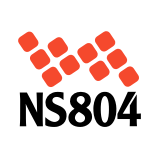
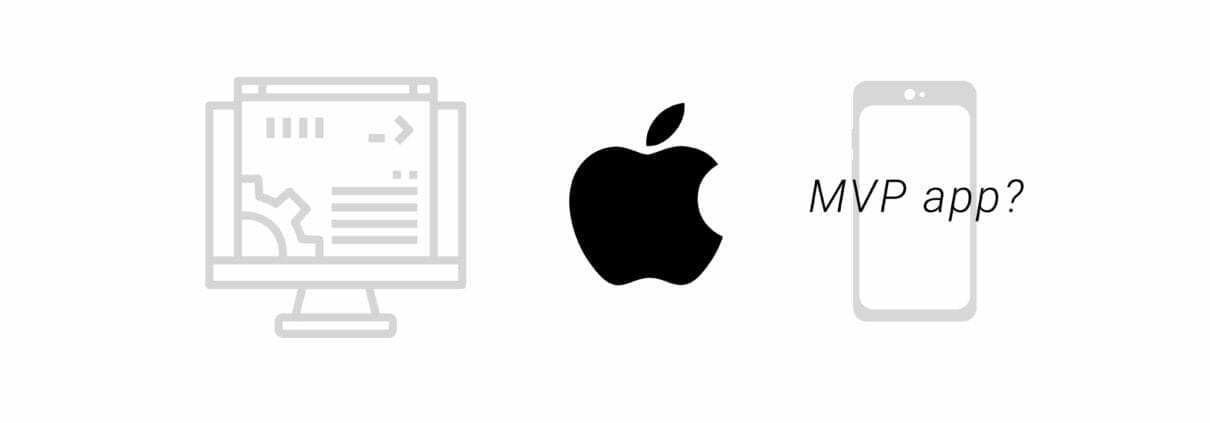
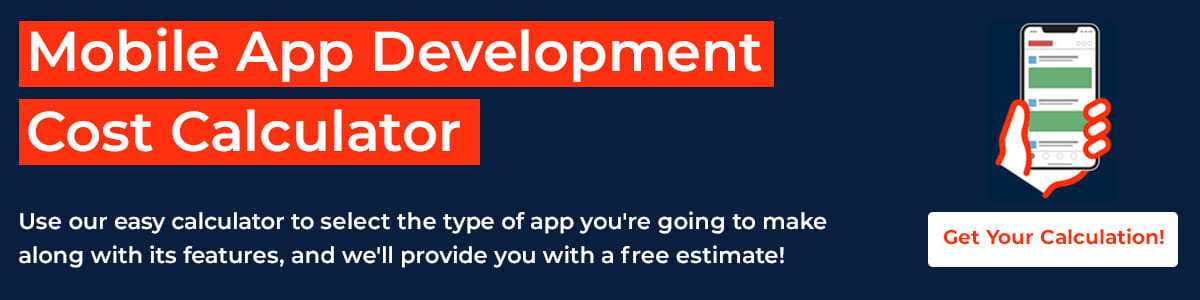


Leave a Reply
Want to join the discussion?Feel free to contribute!