Android App Development: How To Store Data Locally
There comes a time when every Android app developer will have to figure out how to store data locally. Fortunately, the Android development environment does provide all the tools for achieving this goal.
But why would a developer want to store data locally? Aren’t more apps taking advantage of cloud storage lately? Yes, cloud storage has become commonplace and works incredibly well. However, it’s always a good idea to store your app’s settings, media files, and sensitive data locally in most cases.
Since the Android developer documentation already provides guides and code samples for data storage, we won’t include any code snippets. On top of that, we’d need to show both Kotlin and Java examples, which would make this article unbearably long and complex for most readers.
But what we’ll do is reveal how a developer can store data locally and cover this topic from several angles. It’s also preferable to have some background knowledge of the Android app development environment to follow along.
Various Ways To Store Data On Android
The beauty of Android’s file system is that it borrows much from existing disk-based file systems. Thus, it’s both easy-to-understand and versatile for several use cases.
But don’t go rushing in without understanding the various data storage methods and when to use them. Here’s a brief rundown of how Android can save your app’s data:
- App-specific storage: Store data only meant for your app. It’s possible to store this data in an internal storage volume using dedicated directories or within external storage using different dedicated directories.
- Databases: With the Room persistence library, it’s possible to store data in a private database.
- Preferences: For storing private and primitive data within key-value pairs.
- Shared storage: Storing files that your app will share, such as documents and media files.
Data Storage Considerations
Now that we’ve got that out of the way, it’s time to shift focus. After all, not every data storage solution mentioned earlier is right for your project. And as an Android developer, you should be asking yourself several crucial questions, such as the following:
Can my app reliably access the data?
That depends entirely on how your app functions. For example, you could be developing a visual novel that autosaves the user’s progression. Every time the user launches the app, they’ll want to continue playing from their latest save.
Therefore, the best place to place the autosave file is in internal storage, where the app can access it immediately and reliably. Storing this file in external storage, such as an SD card, isn’t reliable because the user may remove it at any time. So, when the user launches the app, it will either crash or notify that it can’t find the autosave file, ultimately ruining the play experience.
How much space does my app need to store data?
Always keep in mind the limits of internal storage. Even though newer Android smartphones come with a respectable amount of storage, many users still carry older devices with a severely limited amount of internal storage.
Therefore, if your app’s data storage requirements exceed the limits of most commonly-used phones, then consider using external storage.
What type of data will I need to store for my app?
If you need to store data that only your app will access, you should use app-specific storage. However, if you’re storing documents and media files, you’ll want to use shared storage so that other apps can access these also.
And if you need to store key-value data, you should use preferences, and for data containing more than two columns, use a database instead.
Understanding Storage Locations And Permissions
As mentioned earlier, Android devices come with internal storage and external storage. Although, the size of the latter varies depending on the capacity of the SD card or other storage device that the user decides to insert or plug into their Android device.
And the majority of apps get installed in internal storage, provided they are small enough in size. While Google Play has a 150MB size limit for apps, developers can exceed that limit when utilizing Android App Bundles, an advanced app distribution system.
For apps that stick within the 150MB size limit, it’s best to store these in internal storage. And if you use the Files app on your Android device, you’ll see that ‘Installed apps’ and ‘System apps’ use the internal storage. But users can move apps from internal storage to external storage with a few simple clicks. And why users often do this is to clear up space on their devices for other tasks.
To store and manage data on Android devices, developers must use the following permissions: MANAGE_EXTERNAL_STORAGE, READ_EXTERNAL_STORAGE, and WRITE_EXTERNAL_STORAGE.
And as of Android 11 (API level 30), the MANAGE_EXTERNAL_STORAGE permission allows write access to files outside MediaStore and the app-specific directory. In most use cases, apps no longer need to declare permissions. But developers should regularly read through the Android guides on how to manage the various file types, as methodologies often change with newer versions of the Android platform.
Know The Differences Between SQLite And Room
If your app needs to handle a large amount of structured data, you’ll want to use a database that utilizes internal storage. And you’ll also want to cache the data that’s most relevant to your app so that users can access it when they’re offline. However, it’s advisable to keep any cache files within the recommended size limit, preferably not exceeding 1MB.
The good news is that the Android platform provides developers with two powerful tools for these purposes. Firstly, there’s SQLite, a database engine consisting of libraries that developers can embed in just about any app. And secondly, there’s Room, an abstraction layer that sits over SQLite and is a part of Android Jetpack’s libraries.
So, what does SQLite bring to the table that will benefit Android developers? It facilitates the creation of custom databases for developers knowledgeable in the Structured Query Language (SQL). And since Android provides complete support for SQLite from the get-go, most developers take advantage of this.
Renowned for its power and speed, SQLite is also a great choice if you require a comprehensive relational database. Also worth implementing if you anticipate that users will store data and run queries at regular intervals.
But what about Room, and why should developers use it when SQLite seems so effective? Google has made great strides in offering developers many handy tools as part of Android Jetpack. And for modern Android app development, every developer should consider using Kotlin and the Android Jetpack suite of libraries — and Room is one of those libraries.
Room offers the following advantages; annotations that reduce boilerplate code, simplified database migrations paths, and verification of SQL queries on compile-time. And due to these advantages, it’s recommended to use Room instead of directly utilizing the SQLite APIs.
The Bottom Line
Today, the Android app development environment is mature and offers developers many powerful tools. And these tools make it a relatively simple process to store data locally if it’s a requirement for your app to function as intended.
Whether you need to store media files, sensitive information, or structured data, you have access to the tools and methodologies to do this properly. Contact NS804 today to learn how we’ll help you develop phenomenal Android apps with the best-in-class tools!
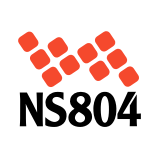
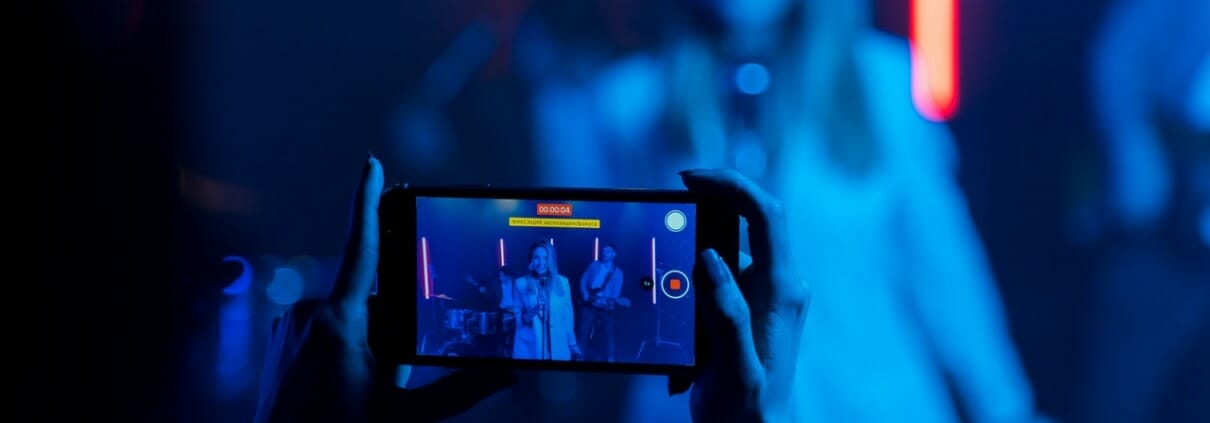
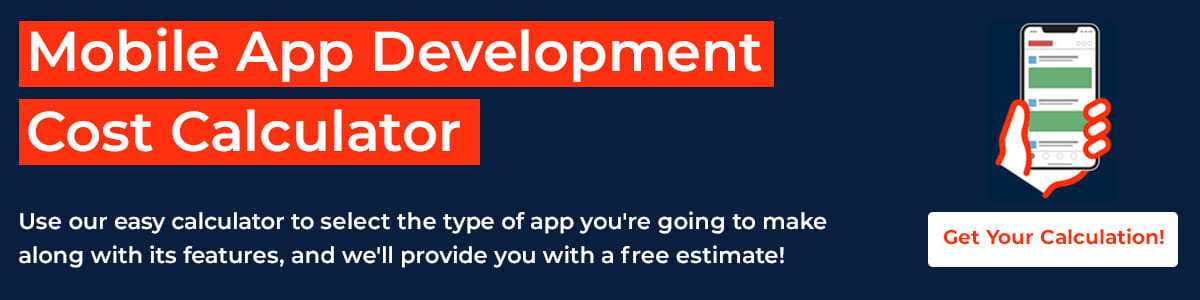








 https://www.pexels.com/photo/top-view-photo-of-people-near-wooden-table-3183150/
https://www.pexels.com/photo/top-view-photo-of-people-near-wooden-table-3183150/
Leave a Reply
Want to join the discussion?Feel free to contribute!